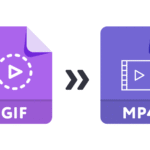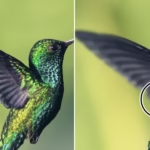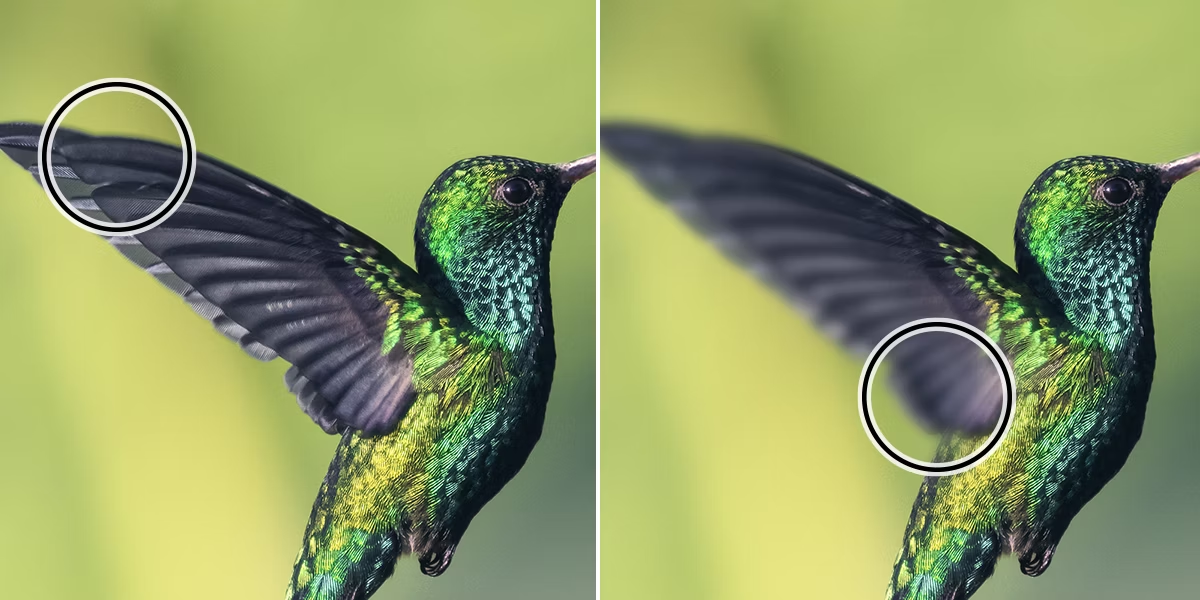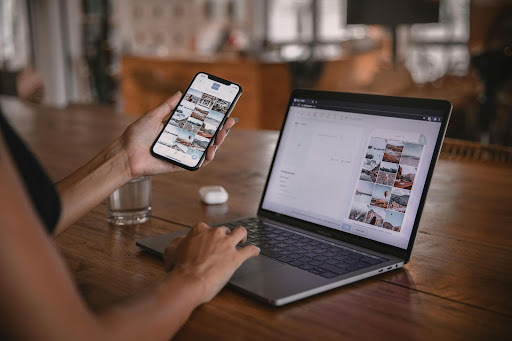In today’s digital landscape, sharing captivating content is more important than ever. Animated GIFs have been a popular way to express reactions, showcase short animations, and share moments in a compact file format. However, GIFs often suffer from large file sizes and lack of versatility compared to video formats. This is where converting a gif to mp4 can be a game-changer.
Whether you’re a social media enthusiast, content creator, or marketer, understanding how to convert GIFs to MP4 format can enhance your workflow and optimize your media files for better quality and compatibility. In this article, we’ll explore why converting GIFs to MP4 is useful, how it’s done, and the best tools you can use to make the process simple and efficient.
Why Convert GIF to MP4?
1. Improved Compression and Smaller File Sizes
One of the biggest drawbacks of GIFs is their inefficient compression. GIFs use lossless compression, which often results in larger file sizes, especially for longer animations or those with many colors. MP4, on the other hand, uses advanced video compression codecs like H.264, which significantly reduce file size without sacrificing quality.
Smaller file sizes mean faster loading times, less bandwidth usage, and better performance on websites and social media platforms.
2. Better Quality and Color Depth
GIFs are limited to a palette of 256 colors, which can degrade the visual quality of complex animations or images. MP4 supports millions of colors, allowing for smoother, richer visuals and more detailed animations.
3. Compatibility Across Devices and Platforms
While GIFs are widely supported, some platforms and devices perform better with video formats. MP4 is universally compatible across mobile devices, desktops, social media, and streaming services. Converting GIFs to MP4 ensures your content plays smoothly everywhere.
4. Enhanced Features and Control
MP4 files can include audio tracks, subtitles, and more interactive features, making them far more versatile than GIFs. This is especially useful for creators who want to add sound effects or narration to their animations.
How to Convert GIF to MP4: Step-by-Step
The process of converting GIF files to MP4 video format is straightforward, especially with the right tools. Here’s a simple guide:
Step 1: Choose Your Conversion Tool
Many online and offline tools can convert GIFs to MP4, but for simplicity and speed, online converters are often the best choice. A great option is Adobe Express, which offers a reliable, easy-to-use gif to mp4 converter that works directly from your browser with no software installation required.
Step 2: Upload Your GIF
Once you open the converter tool, upload the GIF file you want to convert. Most tools support drag-and-drop or file browsing options for quick uploads.
Step 3: Adjust Settings (Optional)
Some converters allow you to tweak settings such as resolution, frame rate, or video quality. Depending on your needs, you can customize these parameters or simply use the default settings for quick conversion.
Step 4: Convert and Download
Click the convert button and wait for the tool to process your GIF. After conversion, download the MP4 file to your device. The resulting video should have a smaller size, better color quality, and be ready for sharing or embedding anywhere.
Best Tools to Convert GIF to MP4
Here are some of the top converters that simplify the gif to mp4 process:
1. Adobe Express Video Converter
Adobe Express provides a free online tool to convert GIFs to MP4 with a clean interface and no registration required. It supports batch conversions and allows customization of output settings, making it perfect for creators who want quality and convenience.
2. EZGIF
EZGIF is a popular free online tool designed specifically for GIF editing and conversion. It offers a simple drag-and-drop interface, various editing features, and fast conversion speeds.
3. CloudConvert
CloudConvert supports a wide range of file formats and allows for advanced control over video conversion parameters. It’s ideal for users needing more flexibility and high-quality output.
4. VLC Media Player
If you prefer offline tools, VLC is a free and open-source media player that can convert GIFs to MP4. Though not as intuitive as online converters, VLC offers powerful features for users comfortable with media tools.
Tips for Creating the Best MP4 Videos from GIFs
Optimize Resolution
GIFs created at very low resolutions can look pixelated when converted to MP4. If possible, start with high-resolution GIFs or recreate animations in higher quality before conversion.
Adjust Frame Rate
GIFs typically have a lower frame rate, which can cause choppiness in MP4 videos. If the converter allows, increase the frame rate slightly to smooth out playback.
Use Looping if Needed
Most GIFs loop indefinitely, but MP4 videos play once by default. Use video editing tools to set your MP4 to loop if you want the same continuous effect.
Add Audio for Impact
Since MP4 supports audio, consider adding background music or sound effects to enhance your animations, turning simple GIFs into engaging videos.
Use Cases for Converting GIF to MP4
Social Media Marketing
Video content tends to perform better on social platforms in terms of reach and engagement. Converting GIFs to MP4 helps marketers deliver eye-catching animated content that loads faster and looks sharper on Instagram, Facebook, TikTok, and more.
Website Optimization
GIFs can slow down website load times and increase bounce rates due to large file sizes. Switching to MP4 video backgrounds or animations can improve site performance and user experience.
Email Campaigns
Most email clients do not support GIF playback well or at all. Embedding MP4 videos or using video thumbnails with play buttons can increase interaction rates in email marketing campaigns.
Content Creation and Editing
Content creators can repurpose GIFs into richer video content by converting to MP4, then adding voiceovers, captions, and effects using standard video editing software.
Common Questions About Converting GIF to MP4
Is quality lost when converting GIF to MP4?
Generally, converting GIF to MP4 improves quality because MP4 supports higher color depth and better compression. However, if the original GIF is low resolution, the video can only be as good as the source file.
Can I convert MP4 back to GIF?
Yes, many tools support converting MP4 videos back to GIFs if you need the animation in a GIF format.
Are there any free tools to convert GIF to MP4?
Absolutely. Many online converters like Adobe Express and EZGIF offer free GIF to MP4 conversion with no watermarks or limits.
Final Thoughts
Converting a gif to mp4 is a smart way to modernize your animated content, reduce file sizes, and improve compatibility across all platforms. Whether you’re looking to enhance social media posts, optimize your website, or create multimedia projects, understanding this conversion process can make a significant difference.
With accessible online tools like Adobe Express, anyone can convert GIFs to MP4 quickly and for free, without technical expertise. Start converting your GIFs today to experience the benefits of video format — better quality, smaller file sizes, and universal compatibility.
Keep an eye for more latest news & updates on Rai Van!